How Microsoft Teams can make your nonprofit more productive
Nonprofits face a host of challenges specific to the space they work in. For one, funds are almost always limited. You just don’t have a massive surplus of money sitting around waiting to be spent on IT tools.
Instead, you have to make every dollar count. But that doesn’t mean you can’t stay current. In this article, we’re going to explore why instant messaging as a communication platform (and Microsoft Teams, specifically) is a good option for nonprofits.
We’ll start by exploring the benefits of instant messaging.
Why your nonprofit should use instant messaging
Nonprofits are often slow to embrace new technology for a very pragmatic reason. New technology typically requires an investment. What you may not know is that there are several IM apps (including Microsoft Teams) that are completely free.
That alone makes IMing an option, even for the most budget-sensitive nonprofit. But why is IMing a strong strategic move in the nonprofit space?
We’re so glad you asked.
Instant messaging is faster and more efficient
Email was a quantum leap forward for business communication. It’s so much faster than traditional mail. But instant messaging is even better.
Like email, there’s no wait. Your message is sent as soon as you’ve typed it. But unlike email, IM messages tend to be short, to the point, and direct. As a result, you’re likely to get answers much faster. That makes it a more efficient option than email.
Instant messaging isn’t location-bound
Very few nonprofits operate from a single location. Sure, you may have a hub for the organization, but you probably also have volunteers and staff scattered—if not all the time, then certainly when you have events and fundraisers.
Instant messaging gives you an easy way to keep everyone in the loop, even if you’re spread out.
Instant messaging is conversational, live and collaborative
Virtually everyone is already accustomed to IMs and text messages. This isn’t a new format you’ll have to teach others. Instead, folks will interact using your IM app much like they interact using others.
That instant understanding means everyone will dive right into being conversational and responsive, which in turn promotes real-time collaboration.
“When it comes to internal messaging, nonprofits still rely on traditional tools, especially email and meetings, in spite of how time-consuming and unproductive they may be.” – nten
Why Microsoft Teams is a great IM app for nonprofits
It’s integrated with the rest of Microsoft’s apps
Teams isn’t the only IM program out there that integrates with Microsoft’s other apps, but it certainly has the smoothest, most intuitive integrations. You can share files, collaborate easily and chat all from a single IM tool.
And if your organization isn’t already taking advantage of the discounts Microsoft offers for nonprofits, you should definitely look into that.
It’s accessible from any device
You can use Teams from a PC, plus there are Apple and Android apps. That kind of flexibility means you can easily stay connected whether you’re working at your desk or at an event.
Plus, your team—both staff and volunteers—can easily get the word out about important information without any kind of delay. New messages will go straight to everyone’s smartphone.
It’s constantly getting better
Microsoft is committed to improving Teams. In fact, Computerworld reports that “Teams is now more widely used than Slack and is set for faster growth over the next two years.”
That makes sense as Teams is designed for and marketed to big business. The benefit to your nonprofit is getting a top-tier tool at literally no cost.
“Teams has a big advantage over rivals because it can hook into Microsoft’s various office productivity apps, including Word, Excel and PowerPoint.” – Computerworld
How to use Microsoft Teams to boost productivity
Clearly, Teams is a good option for nonprofits. But how can you make sure you’re getting all the benefits teams has to offer?
Start with these 4 tips.
1. Use all the functionality that’s baked into Teams
Teams isn’t just an IM app. It has several other key features like group chat, voice calls and video conferencing. Use it all, depending on what works best for the kind of communication you need at that moment.
2. Take advantage of rich integrations with Office 365
We already mentioned that Teams is well-integrated with Office 365. Make sure you actually use those integrations. Share documents you’re working on, keep files everyone needs uploaded to Teams for quick, easy access, and record calls and video conferences for team members who will need to catch up later.
3. Connect Teams to other tools you already use
There’s a growing library of apps for Teams to extend integrations outside of Office 365. Be sure to look through the available apps. There’s a good chance you can make Teams even more perfect for your nonprofit.
4. Make Teams your default communication platform
Once you start using Teams, you’ll quickly see the benefits. When you do, we encourage you to make it your default way of keeping in touch internally. Ditch email whenever possible and opt for IM conversations. It may take a bit of getting used to, but it will benefit you in the long term.
Getting started with Teams
To get started, just download Teams, ask the rest of your nonprofit staff to do the same, and start using it. And if you work with a managed IT service provider, it’s a good idea to reach out to them and see if there’s any additional IT support or training they can provide.